Intro to Customizing & Copying Exercise Environment Images¶
As an instructor, you can customize your exercise environment to fit your class’s needs. This means that after selecting the exercise environment of your choice, you can experiment with the environment and set it up however you want your class to see it.
The copy feature is available for all exercise environments in the Exercise Area of the Cyber Range. It allows an instructor to save a particular state of a VM for future use. Once a VM has been customized and copied, it will appear in the exercise catalog where instructors can then provision the newly customized VM for students.
Note
Please keep in mind that instructors can only make a copy of their own virtual machine. If a student has customized their virtual machine and you would like to make a copy, please contact support and we can help assist in copying that environment for you.
To customize an exercise environment, instructors should enter the exercise environment and set it up as they wish (such as creating folder structures, uploading files, or installing custom software). Before creating a copy of the environment, instructors should carefully read over the Knowledge Base article titled Avoiding Common Issues with Copying Exercise Environment Images.
Once instructors are done setting up the exercise, they should exit the environment, stop it, and press the “Copy” button.
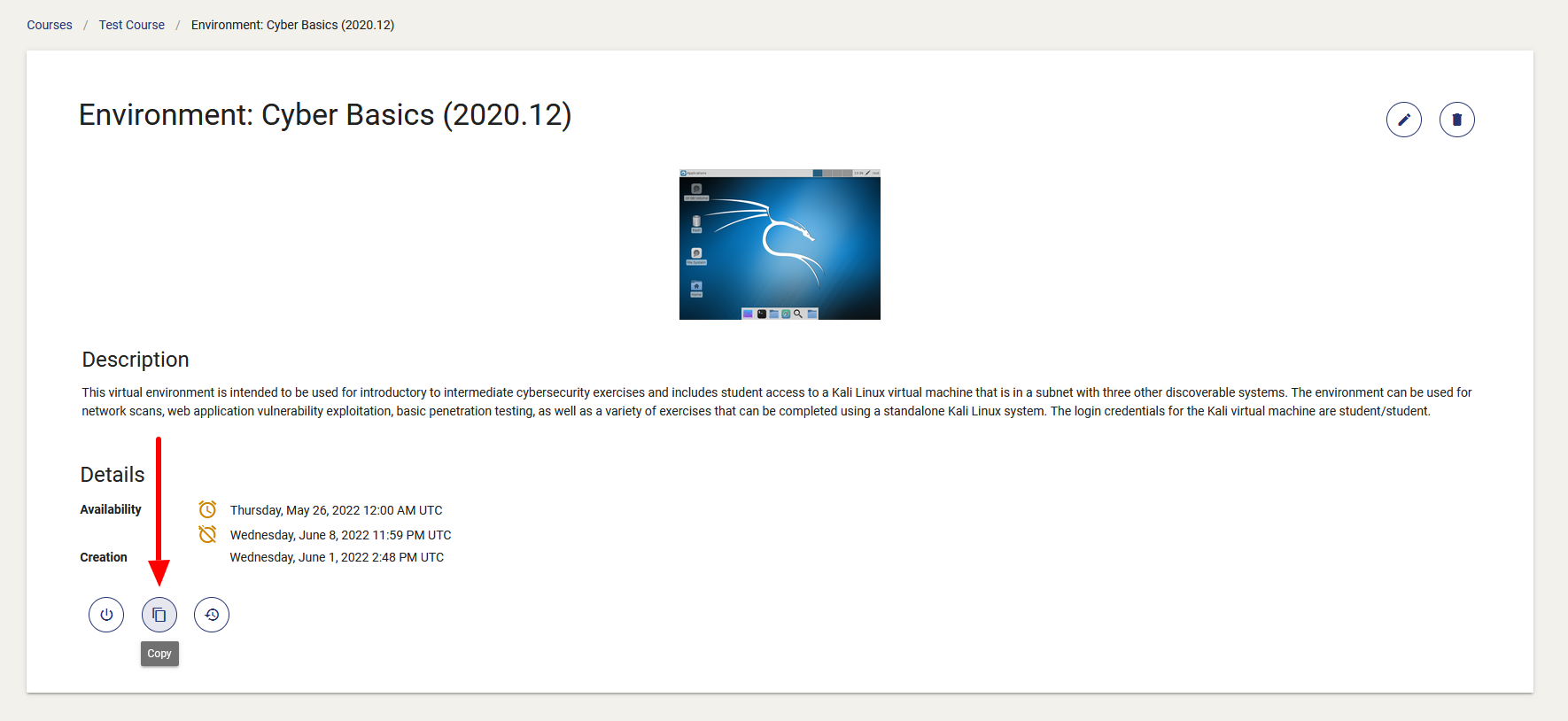
Once a customized exercise is copied, it will appear under the exercise environment options that an instructor can choose for a specific class exercise. To provision a customized exercise, go back to the course menu, create a new exercise, and choose the copied environment.
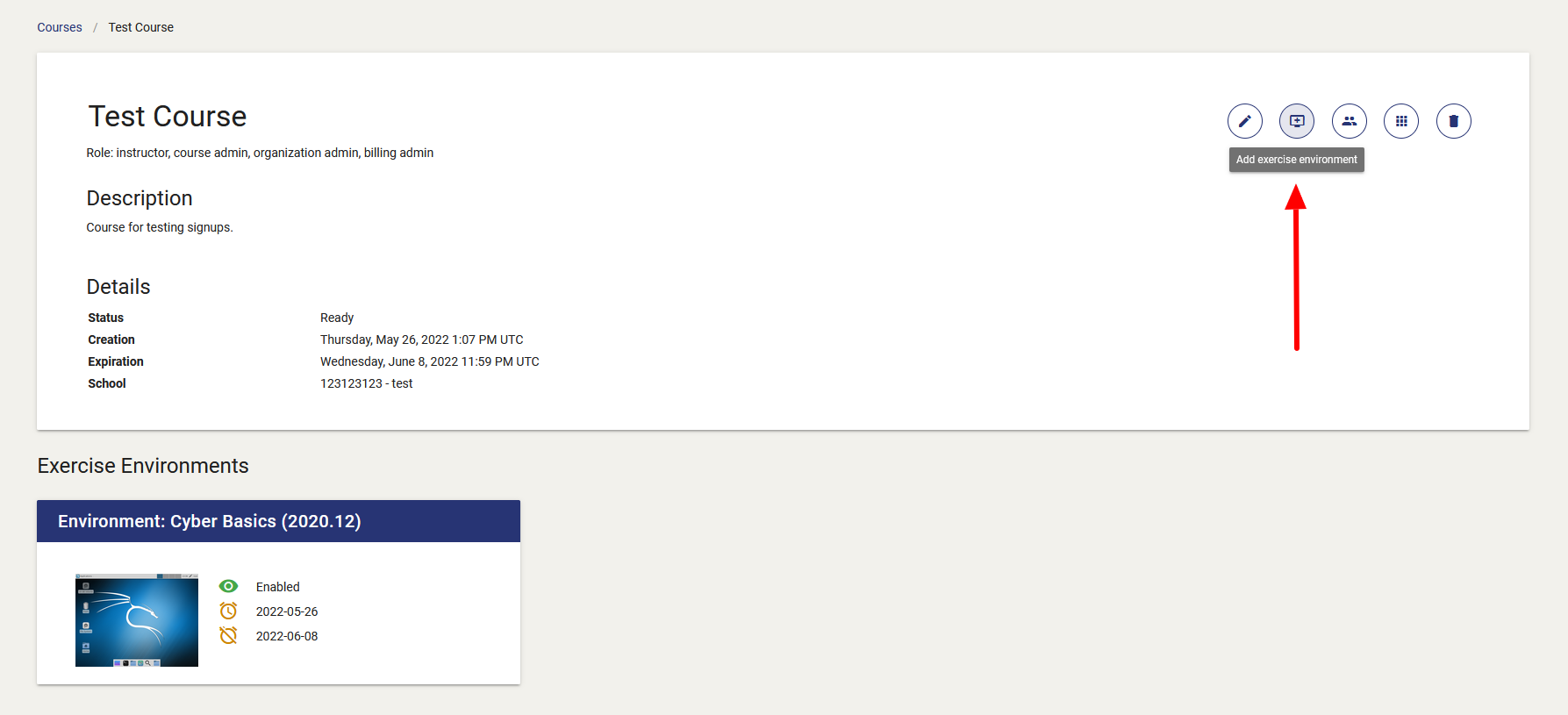
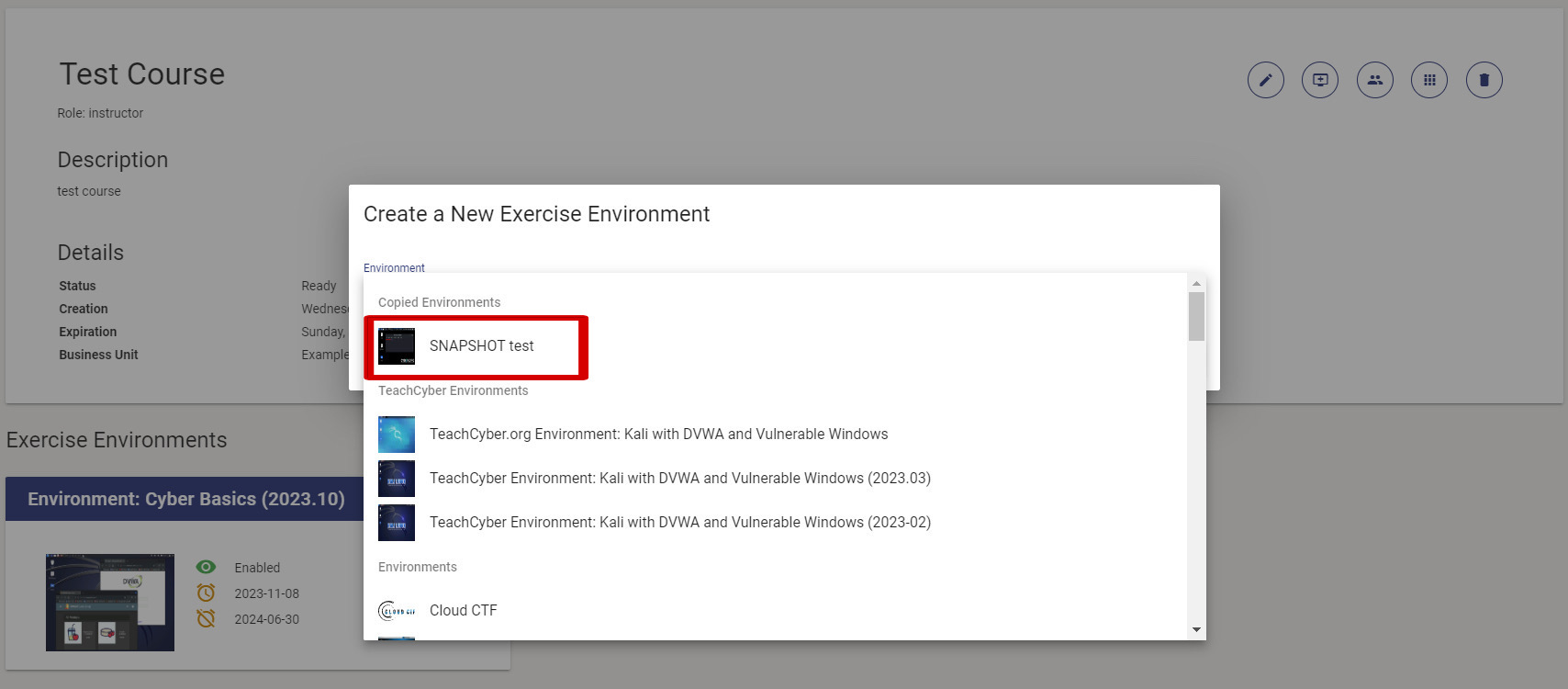
Once you find your copied environment and choose it, it will create a new exercise within your course.
When to use the Copy Feature¶
- If you need to create a virtual machine that contains multiple CTF challenges or artifacts
- If you would like to save changes that have been made to system or network settings
- If you would like to create custom exercises for your students
How do I delete a Copied Environment from the Exercise Catalog?¶
Our customer support team can assist you in deleting any unwanted environments, and can be contacted by submitting a request to our team. When submitting a request, please make sure to include the exact name of the copied environment that you would like deleted. We recommend assigning copied environments unique and specific names. If you have two copied environments with the same name, please also provide the creation date of the exercise environment that you would like deleted.
After you have submitted your request, the copied environment should be removed from the Exercise Catalog within 2 weeks.
If a copied environment has been provisioned to students, you can remove the exercise just like you would for any other virtual machine.
Have a Question? Contact Support¶
We're here to help you. If you still have questions after reviewing the information above, please feel free to submit a ticket with our Support Team and we'll get back to you as soon as possible.
Thank You for Your Feedback!